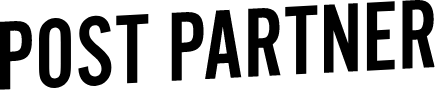Technical
DNG Files
A DNG is a copy of a RAW file and Lightroom Metadata known as a sidecar or an XMP file. DNGs combine and compress these two files to create a workable file that is much smaller, allowing you to speed up your workflow.
Creating DNG Files
Import your RAW files into Lightroom
In the Library Tab (G) select all the files (cmd+a) you wish to export
Under File select Export
Do not rename your files
Change File Settings to DNG
Select Embed Fast Load Data and Use Lossy Compression
Under Image Sizing resize to fit a long edge of 2048px
Select an export location and export
Compress the DNG Files into a ZIP file and upload (trial page uploader)
We will send back XMP files
Why do we use DNG files?
Take a look at this chart showing the average file size of 1000 images. 30GBs of RAW data can be converted to 0.8GBs with zero quality lost on the final edit.
It also makes uploading your files 30x faster than if you were to upload RAW images.
How do I receive the edits back?
We send back XMP files that you place into your RAW folder. Once you open the catalog, you update the metadata on the images which will populate the edits in your catalog, allowing you to make any final tweaks before exporting to JPG.