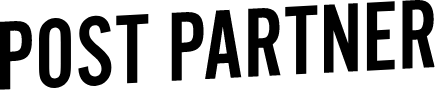Editing Tip - Don't fear grain
Because we spend all day editing images, and see so many different styles and scenarios, we often get asked our opinions on different editing techniques. We love sharing all the tips we’ve learned! So today, Myles is talking about grain, how to use it properly, and why you shouldn’t fear it. Here’s Myles!
If you are looking for a simple way to add more character to your images, or something new to reignite some creativity, adding grain might be the answer! Some people cringe at the thought of adding grain to their images after they spend thousands of dollars on new cameras with the latest sensors, and best ISO control with amazing low light capabilities. Why would you add grain?
To be short, sometimes it looks really good! Grain can add texture and mood to your images, which has been a great feature that accompanies film shooters. It is also different and more pleasant than noise which is found at higher ISO ranges.
Grain can be added in Lightroom under the EFFECTS module. Most programs use a film grain overlay, which means that the grain added is derived from real film samples and not digitally created. There are a few sliders that affect grain; grain, size and roughness. Each has a different purpose, that can affect the wait grain will look on your image. Below, I go into detail of each one.
Grain
First up is the grain slider which affects the overall strength of the grain. Here at Post Partner we have a go to guide that we use when we’re applying grain to an image.
0-15 - Light
15-25 - Medium
25-50 - Heavy
50+ - Very Heavy
Rarely do we go above 50 with the grain slider in Lightroom, as most people don’t want the grain to overpower their images.
Size Slider
Second slider is Size. Size changes the overall size of each grain particle. If you enlarge the size of the grain while leaving the overall grain slider, the same amount of grain is present but larger. Larger grain is typically found in higher ISO images, but can give a lot of fun character to any image.
Roughness
Lastly there is a roughness slider. Grain has a lot of character, and this slider has a lot of control over that. Changes this slider will bring out the sharpness in the grain, or make it soft and smooth. In Lightroom it is defaulted to 50, which is a good blend between a grain that is too soft, or too hard.
Adding grain to an already great image can be that missing piece to take your image the extra mile. Programs such as Lightroom, Photoshop, and Alien Skin Exposure have built in grain effects that are easy to use, so you have no excuse to try it out!